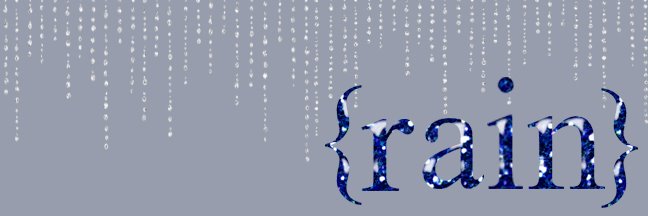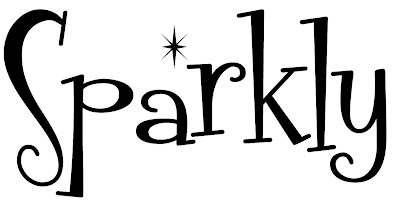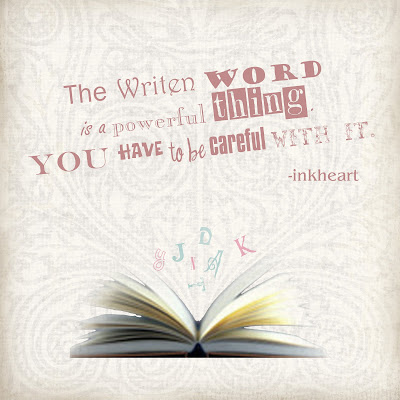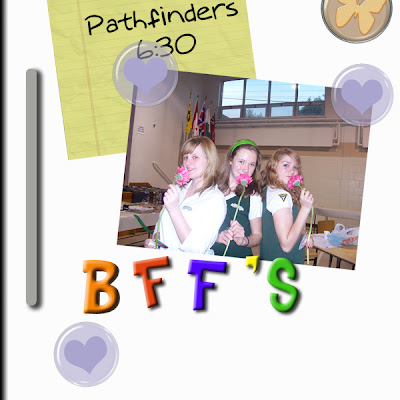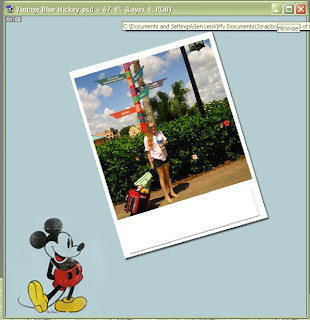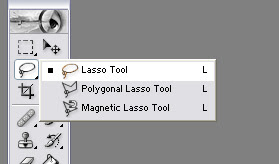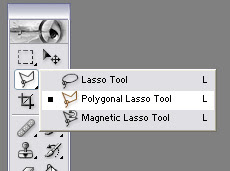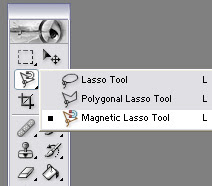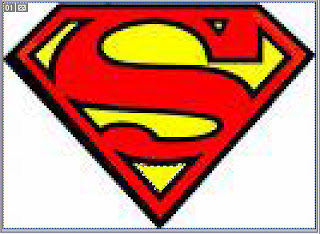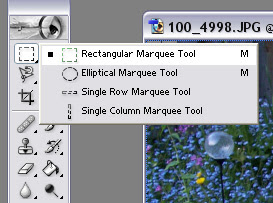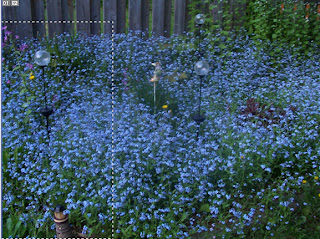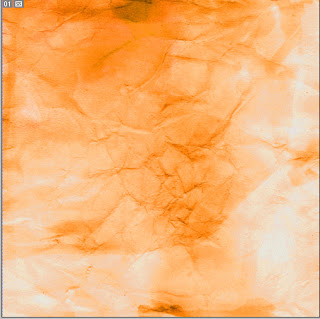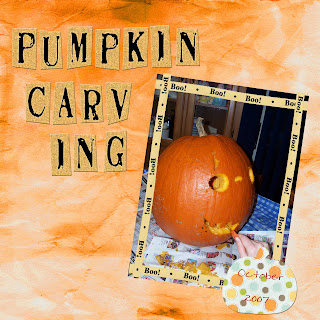Last night I learned a new trick. Actually I technically learned two. I'm so excited about how easy this technique is and how awesome it looks! I used it a lot in the creation of today's freebie, and in my poster. So today I have a tutorial for you.

You will need:
Photoshop (I'm now using CS2)
2D image of a coffee cup like this one:I just google 'coffee cup' and then covered it with MJO_ChildhoodMemories_12x12_DotLines to give it a christmasey look.
Tools Used:
Burn Tool
Dodge Tool
All Aboard? Alright, let's begin.
- Open your image. If you downloaded mine, find where you put it and get it up there in Photoshop.
- Easiest way to remember which tool to use when, is to think about a piece of paper that has
 been burnt. The edges are darker than the rest of the page, because that's where it was burnt. Dodge does the opposite. We'll start with Burn. It can be found in the second section of your toolbar. Mine was originally set to the Dodge tool, but yours may already show Burn or show Sponge which is also under that menu.
been burnt. The edges are darker than the rest of the page, because that's where it was burnt. Dodge does the opposite. We'll start with Burn. It can be found in the second section of your toolbar. Mine was originally set to the Dodge tool, but yours may already show Burn or show Sponge which is also under that menu.
- This part is very much like regular brushwork (the kind you would 'paint' with rather than 'stamp' on). Simply run the tool up and down the edges of your cup until you are happy with the look. Obviously it wont look 'quite right' until you've added the lighter part in the middle. I like to make a 'J' like hook near the bottom to add some extra realism. BTW, the dots are my way of showing you how to do it. It wont actually look like that :).

- Once your done with the edges, select the Dodge tool (same menu as burn) and go up the centre, until your cup looks sufficiently rounded.
- That's it. So easy, so you do it completely to your personal tastes.
Click the poster for the Morning Coffee download link.
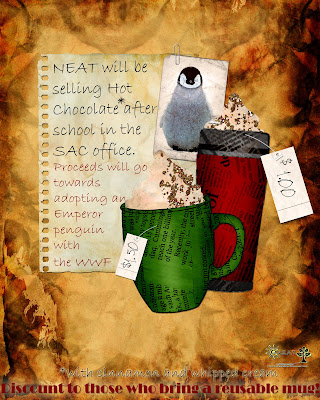
Remember to leave a little love for a chance to win.
Happy Scrapping ♥