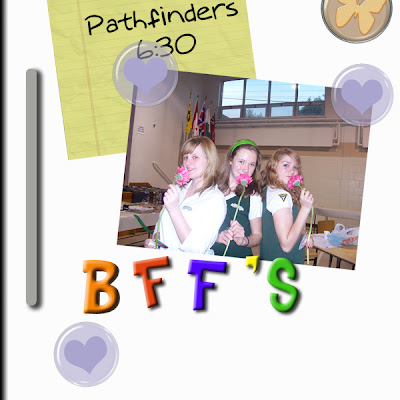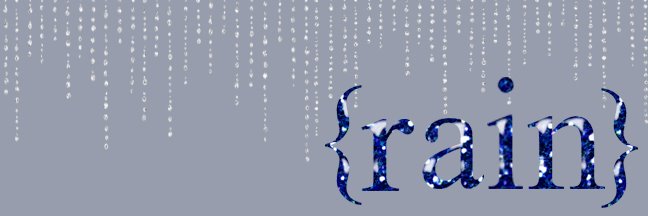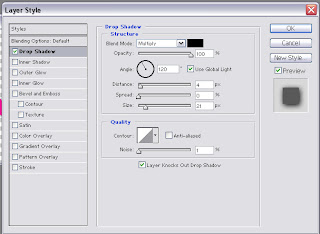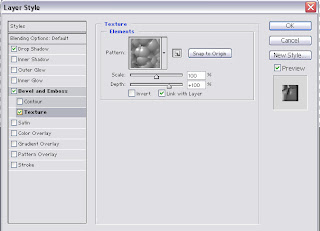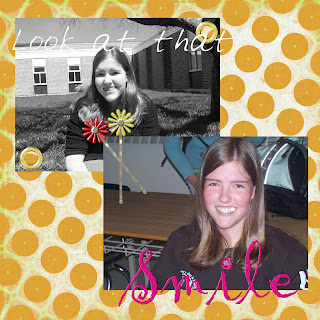*drum roll*
The Tuesday Tutorial!
Some of my favorite layouts are made to look like something other than a scrapbook page. It could be a page out of a notebook, or a photo on the fridge. In order to do this I have often had to create some of the elements myself. Not because it doesn't exist out there, but usually because I was to impatient to search for it, or to cheap to purchase it. One of the easiest and most versatile is the magnet.
What You'll Need:
Photoshop
Small item that could be made into a magnet (optional)
Tools Used:
Drop Shadow
Bevel/Emboss
Text
Please keep your hands and arms inside the vehicle at all times...
- Open a new image in Photoshop. Any size you want. I'm going to be using a 12"x12"(864 pixels x 864 pixels) image because that is the size I use for my layouts.

- Take the text tool and type the letters A, B and C with each letter on it's own layer. Blocky, basic fonts work best if you're going for the classic Alphabet Magnet look. I'm using Turkey Sandwich which can be found here. I will post a list of suggested fonts as well.
- Now colour your letters. I'm using the primary colours, because once again it lends a very basic Alphabet Magnet feel to it. (DB0808, 192BD7, EFFC27). Highlight the text you want to colour and double click on the coloured box in your text toolbar (across the top) to bring up your colour picker.

- Next you want to add a drop shadow add layer style (select the stylized f from the bottom of your layers pallette)>drop shadow and the bevel and emboss effect add layer style>bevel and emboss. Tick the box for contour under Bevel and Emboss on the left of the add layer style window.


- Repeat step 4 with the other two layers and there you have it. Alphabet Magnets.
- If you want to make magnets out of an object, simply open the image, and do step 4 on it. Feel free to play around with the drop shadow and Bevel and Emboss effect untill your magnet is to your liking.
by rotating the 'magnets' slightly, you can get a slightly haphazard