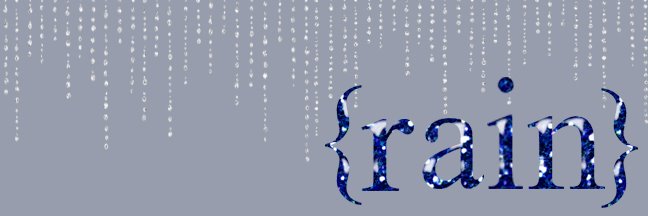Wednesday, October 29, 2008
Shoppe Issues
So, immediately after my last post, I went to go and upload the new alpha set, only to find the the site I had been using to upload my files, is gone. I already have a new site and I am in the process of re-uploading everything from shop. It should be up and running again in a day or two. My apologies for any inconvenience this may cause.
Shoppe Update
Halloween's coming and for some of you, so is Thanksgiving, and the best way to get in the spirit is by designing some new supplies!
So for your enjoyment, I present the Pumpkin Spice alpha set. This set would look great for place cards at your Thanksgiving table or in a beautiful fall layout. I hope you enjoy.
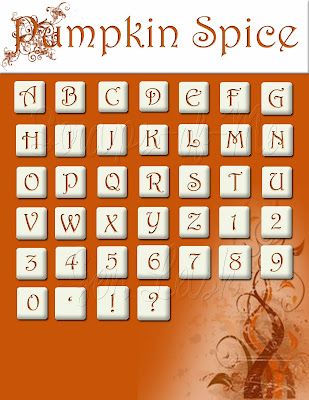
Happy Scrapping! ♥
P.S I've added a little something special as well. Trick or Treat? You'll have to find out...
So for your enjoyment, I present the Pumpkin Spice alpha set. This set would look great for place cards at your Thanksgiving table or in a beautiful fall layout. I hope you enjoy.
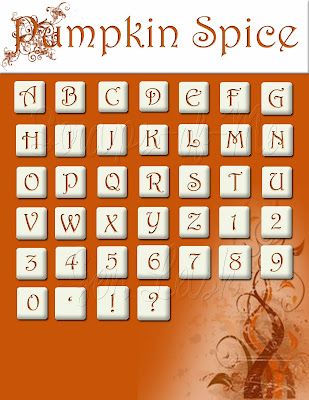
Happy Scrapping! ♥
P.S I've added a little something special as well. Trick or Treat? You'll have to find out...
Tuesday, October 28, 2008
Tuesday Tutorial - Refrigerator Chic
It's been a long time. Too long really, but now, I proudly announce the return of
*drum roll*
The Tuesday Tutorial!
Some of my favorite layouts are made to look like something other than a scrapbook page. It could be a page out of a notebook, or a photo on the fridge. In order to do this I have often had to create some of the elements myself. Not because it doesn't exist out there, but usually because I was to impatient to search for it, or to cheap to purchase it. One of the easiest and most versatile is the magnet.
What You'll Need:
Photoshop
Small item that could be made into a magnet (optional)
Tools Used:
Drop Shadow
Bevel/Emboss
Text
Please keep your hands and arms inside the vehicle at all times...
by rotating the 'magnets' slightly, you can get a slightly haphazard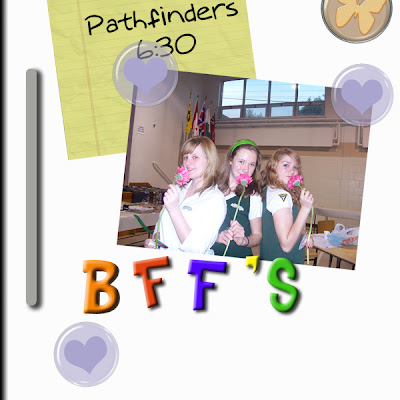
*drum roll*
The Tuesday Tutorial!
Some of my favorite layouts are made to look like something other than a scrapbook page. It could be a page out of a notebook, or a photo on the fridge. In order to do this I have often had to create some of the elements myself. Not because it doesn't exist out there, but usually because I was to impatient to search for it, or to cheap to purchase it. One of the easiest and most versatile is the magnet.
What You'll Need:
Photoshop
Small item that could be made into a magnet (optional)
Tools Used:
Drop Shadow
Bevel/Emboss
Text
Please keep your hands and arms inside the vehicle at all times...
- Open a new image in Photoshop. Any size you want. I'm going to be using a 12"x12"(864 pixels x 864 pixels) image because that is the size I use for my layouts.

- Take the text tool and type the letters A, B and C with each letter on it's own layer. Blocky, basic fonts work best if you're going for the classic Alphabet Magnet look. I'm using Turkey Sandwich which can be found here. I will post a list of suggested fonts as well.
- Now colour your letters. I'm using the primary colours, because once again it lends a very basic Alphabet Magnet feel to it. (DB0808, 192BD7, EFFC27). Highlight the text you want to colour and double click on the coloured box in your text toolbar (across the top) to bring up your colour picker.

- Next you want to add a drop shadow add layer style (select the stylized f from the bottom of your layers pallette)>drop shadow and the bevel and emboss effect add layer style>bevel and emboss. Tick the box for contour under Bevel and Emboss on the left of the add layer style window.


- Repeat step 4 with the other two layers and there you have it. Alphabet Magnets.
- If you want to make magnets out of an object, simply open the image, and do step 4 on it. Feel free to play around with the drop shadow and Bevel and Emboss effect untill your magnet is to your liking.
by rotating the 'magnets' slightly, you can get a slightly haphazard
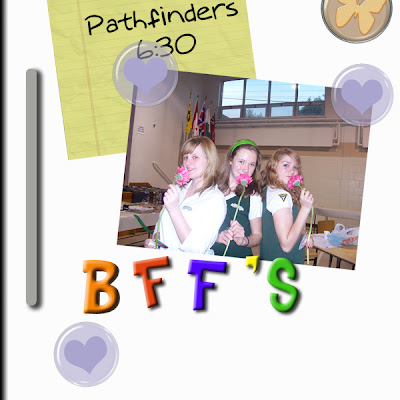
Labels:
bevel emboss,
drop shadow,
magnet,
Scrapbook,
tutorial
Subscribe to:
Posts (Atom)