What you'll need:
Photoshop (I use 7.0)
Tools Used:
Custom Shape tool
noise filter
And we're off...
- Create a new transparent layer, with dimensions of your choice.
- Create a shape using the custom shape tool. right-click shape icon>custom shape>(shape of your choice). I used the Fleur de Lise shape and made it gold (#D5AB2C)

- Rasterize your new shape right-click layer>rasterize

- Add some noise filter>noise>add noise. You can adjust this to your liking, I used 22.3%, Gaussian. Make sure that the monochrome box is checked.

- All done! You can now add a drop shadow if you would like and do what you like with the finished product.

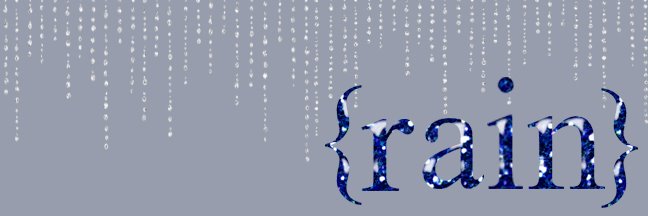
No comments:
Post a Comment