What you'll need:
Photoshop
clipart/picture of a small gem
Tools Used:
type
drop shadow
bevel/emboss
texture
On your marks, Set get, OG!
- Open a new image. Any size and background you desire.
- Using the type tool (T on your sidebar) create some text. I wrote Smile using the font Gigi, F71595.

- Add a drop shadow. Layer>layer style>drop shadow
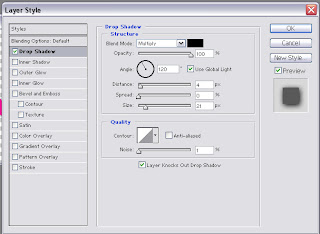
- Apply the Bevel/Emboss setting and texture. Layer>layer style>Bevel Emboss
 Layer>layer style>Bevel Emboss>Texture
Layer>layer style>Bevel Emboss>Texture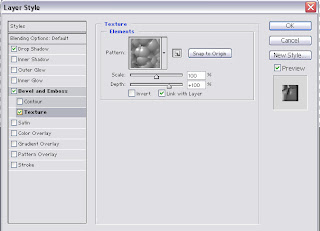
- Open your gem picture and delete any background by using either the eraser of Magic Wand selector if it is a solid colour. I found my picture on google.
- Drag the image onto your image with the text.
- On your text image, resize and position the gem over the dot in the 'i'.

- Add a drop shadow to the gem. Layer>layer style>drop shadow I used the default settings.

........................................................................................................................................................................
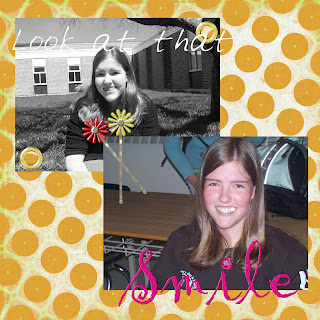
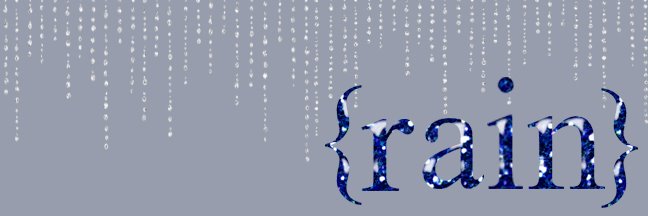
No comments:
Post a Comment