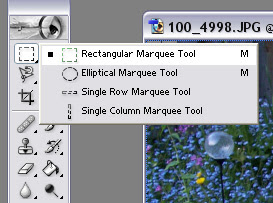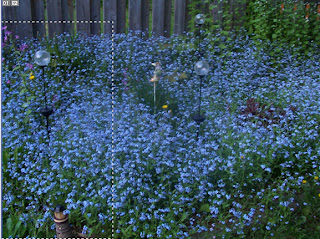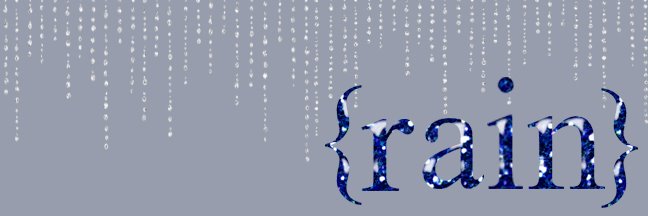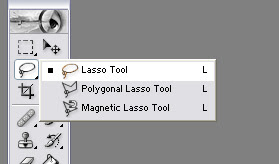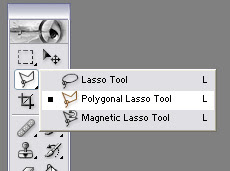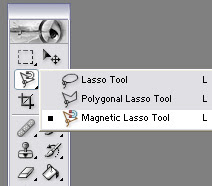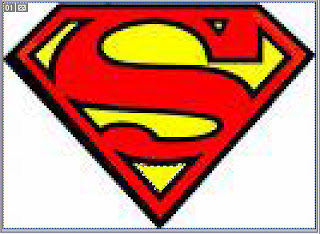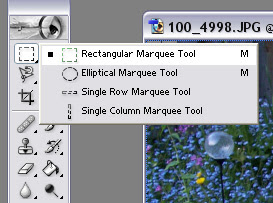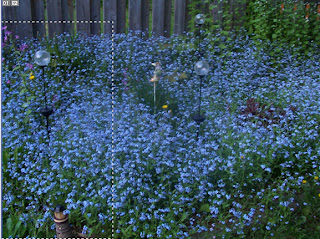Hey everybody! How was your holidays? I hope you and your family enjoyed them as much as I did (hence the lack of tutorials). As a welcome back we're going to go over how to select things in Photoshop and I also have some new products available in the shoppe.
What you'll need:
Photoshop
A photo or image or some sort
Tools Used:
Lasso
Polygonal Lasso
Magentic Lasso
Magic Wand
Marquee's
OK, here we go,
Lasso ToolThere are three types of lasso's in Photoshop 7. The original
lasso, the
polygonal lasso and the
magnetic lasso.The original
lasso works much like an exacto knife might. You drag it along the edge of an object until you've selected the area you want.

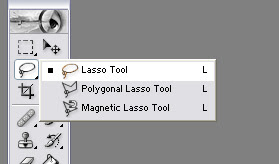
This can be tricky to do though, which is why I prefer the
Polygonal lasso. With the
polygonal lasso, you click somewhere to make a starting point and when you release, there is a line extending from where you clicked to where your cursor is moved. Click again to make a corner and go a different direction. You can even do rounded edges this way, by making lots of "starting points".
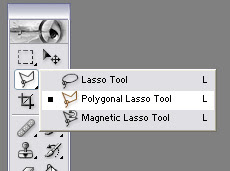

Finaly the
Magnetic lasso tool will "stick" to all the pixels of a certain colour. First click to make your starting point then move your mouse around the edge of your object. When you come to a sharp corner, or if your line begins to bow in on you, simply click along the edge to make
another point.
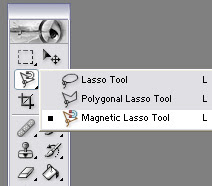

With all three Lasso's, double click when you get back to the beginning. If you double click before this photoshop will automatically connect the start and end points with a straight line.
Magic WandThe
magic wand is one of the easiest to use and perhaps the most annoying. It will select all the pixels of a single colour (and colours very close to it) with a single click. However this does not work well with photographs or anything else with blending and subtleties to it as you are likely to end up with lots of area selected that you didn't want. To use it, you simply click on a spot that is the colour you want to select, all the pixels that Photoshop recognizes as the same or very similar in colour will be selected until another colour gets in the way.
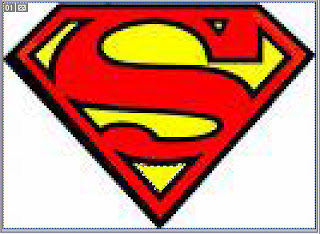 Marquee'sMarquee
Marquee'sMarquee's are very straightforward. You just pick the shape you want, then drag it out until the area you wish to select is contained within it. This works well when you wish to simply chop things off or select big chunks.